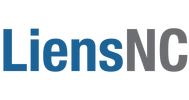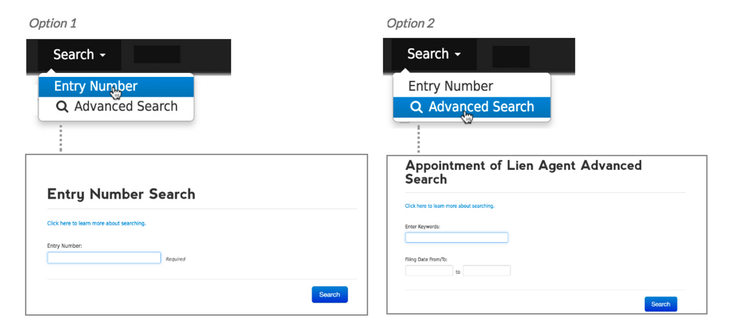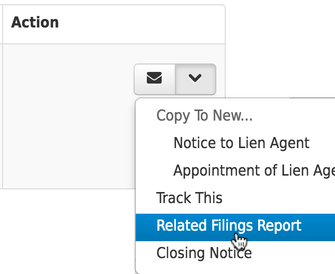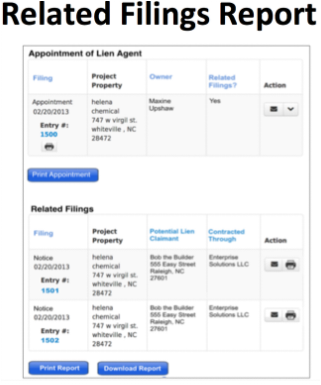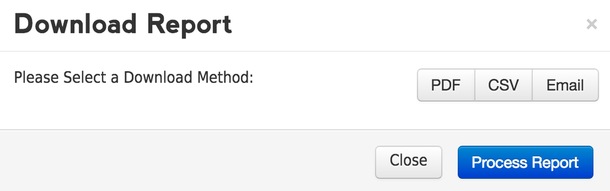See all Information and Activity on the Project
The best option for seeing all of the project details is to run a Related Filings Report. This feature is available to all users, but is most frequently used by those associated with the closing process and who are responsible for collecting lien waivers/releases. Essentially, it shows who has filed their Notice (demonstrating their involvement in the project) to date.
DIRECTIONS
Step 1 - Login
Sign up to use the LiensNC system or login with your existing user credentials.
LOGIN | SIGN UP
Step 2 - Locate the Project
To view the Related Filings Report, you must search for the owner's Appointment filing. A couple of options are available for locating the correct Appointment, including:
Sign up to use the LiensNC system or login with your existing user credentials.
LOGIN | SIGN UP
Step 2 - Locate the Project
To view the Related Filings Report, you must search for the owner's Appointment filing. A couple of options are available for locating the correct Appointment, including:
- OPTION 1 (Suggested):
ENTRY NUMBER SEARCH - Obtain the Entry Number of the Appointment and perform an Entry Number Search. You can either ask the owner or your client for the Entry Number, or you can get it from the project details printout that should be hanging at the job site. (Since each project is assigned a unique identification number, this is the only way to ensure you are running the Related Filings Report on the correct Appointment.) - OPTION 2:
ADVANCED SEARCH - Use project details to perform an Advanced Search. Examples might include searching for the property address or owner's name. Keep in mind, there are thousands of filings in the system, so performing an Advanced Search is much more challenging than performing an Entry Number Search.
Step 4 - Print & Download Report
From the Related Filings Report page, the original Appointment filing will be listed at the top of the page, followed by the related Notice filings (if applicable) listed below.
You will notice the following print and/or export options located at the bottom of the page:
From the Related Filings Report page, the original Appointment filing will be listed at the top of the page, followed by the related Notice filings (if applicable) listed below.
You will notice the following print and/or export options located at the bottom of the page:
- PRINT REPORT - Gives users the ability to print a Related Filings Report that includes all of the information that displays on the web page version of the report.
- DOWNLOAD REPORT - Gives users the ability to export a copy of the report that includes all of the information that displays on the web page version in addition to a date and time stamp indicating when the report was generated. This is particularly helpful to assist with determining whom you have contacted to ensure they were paid.