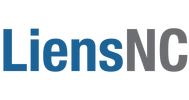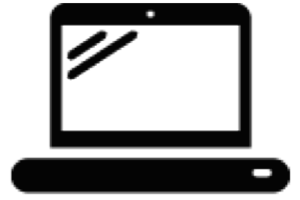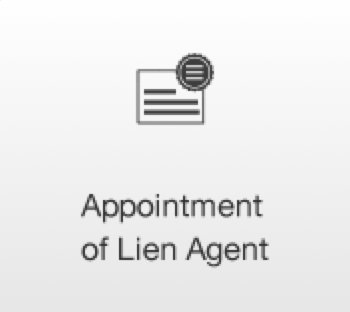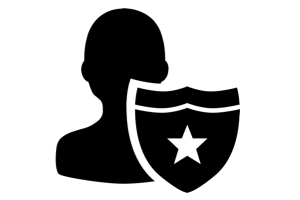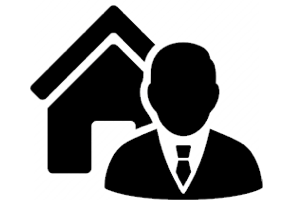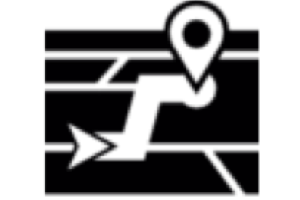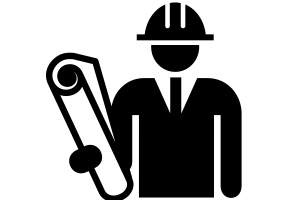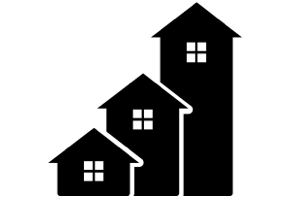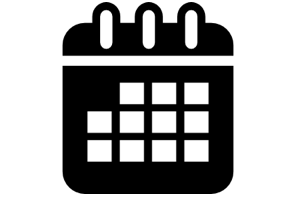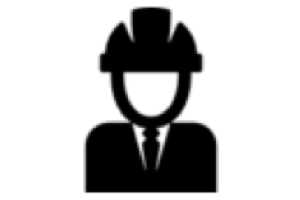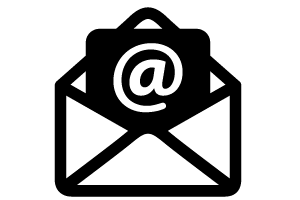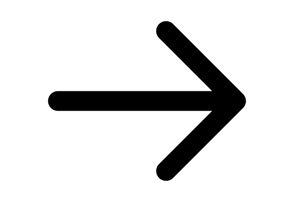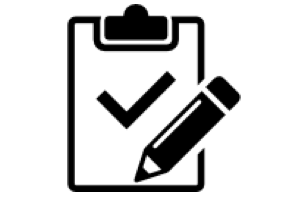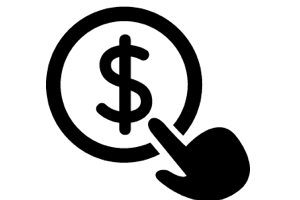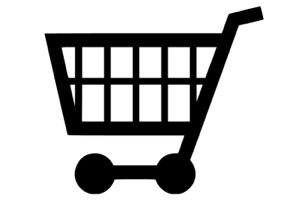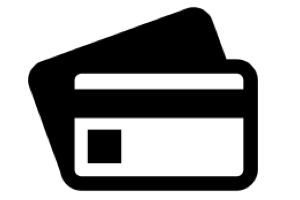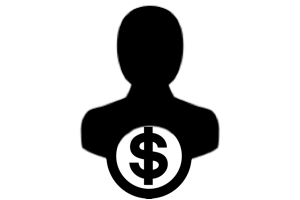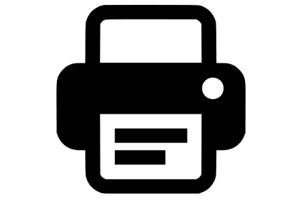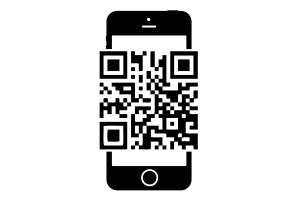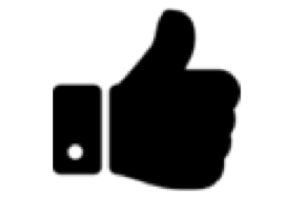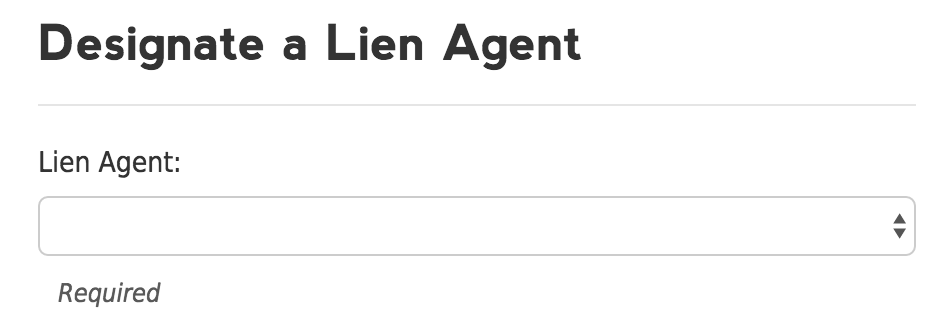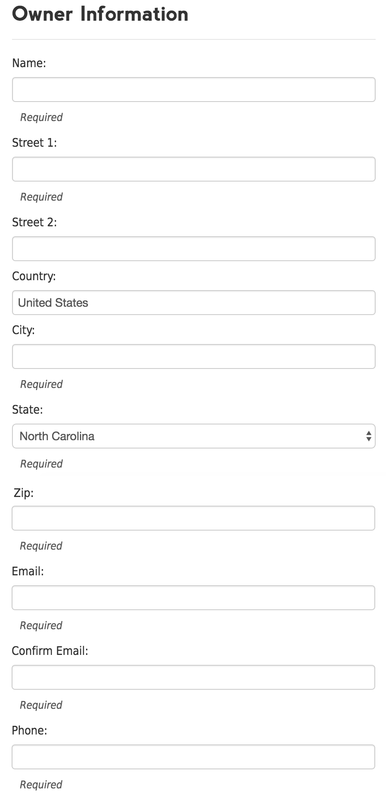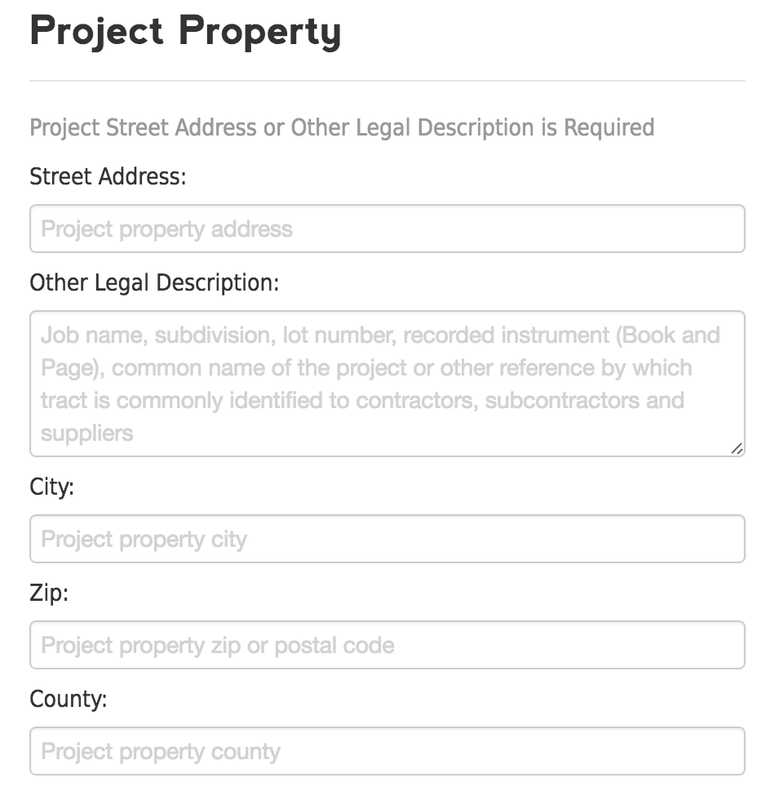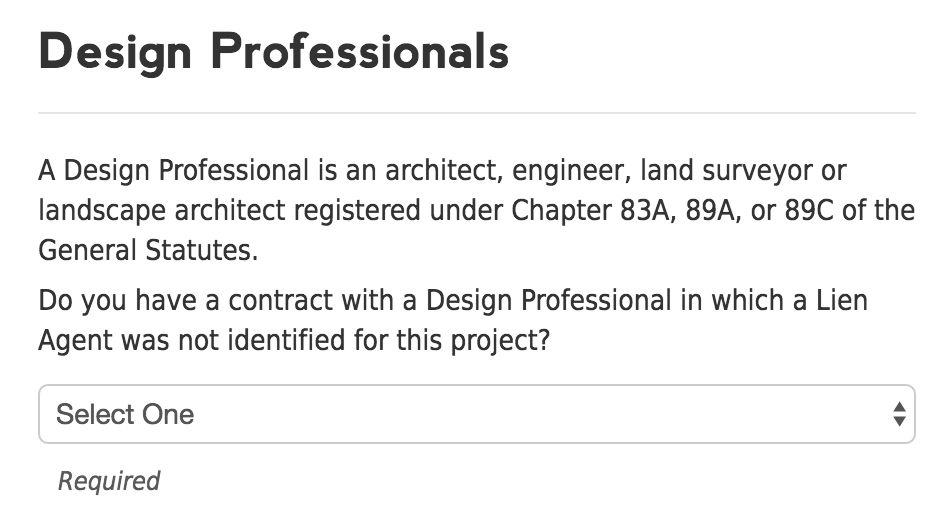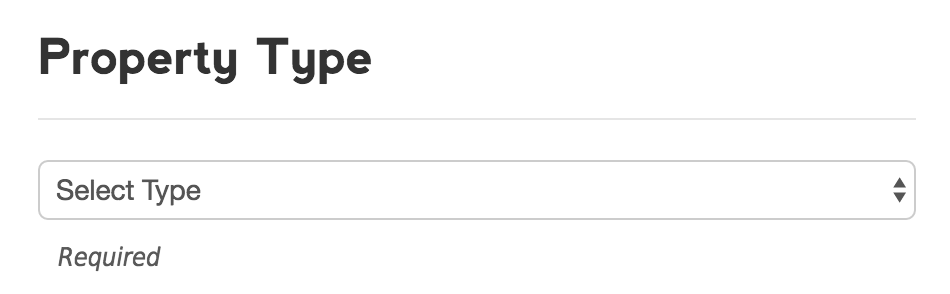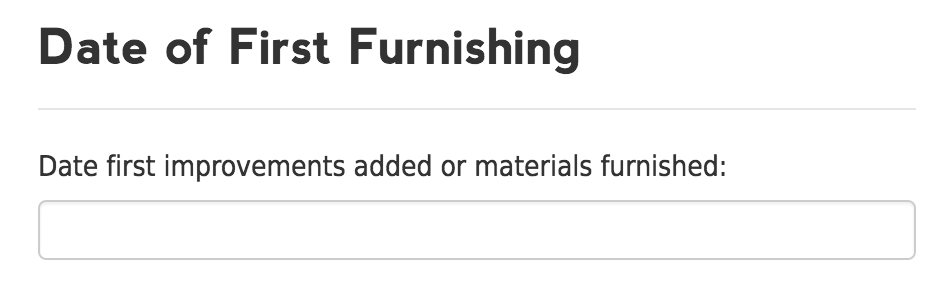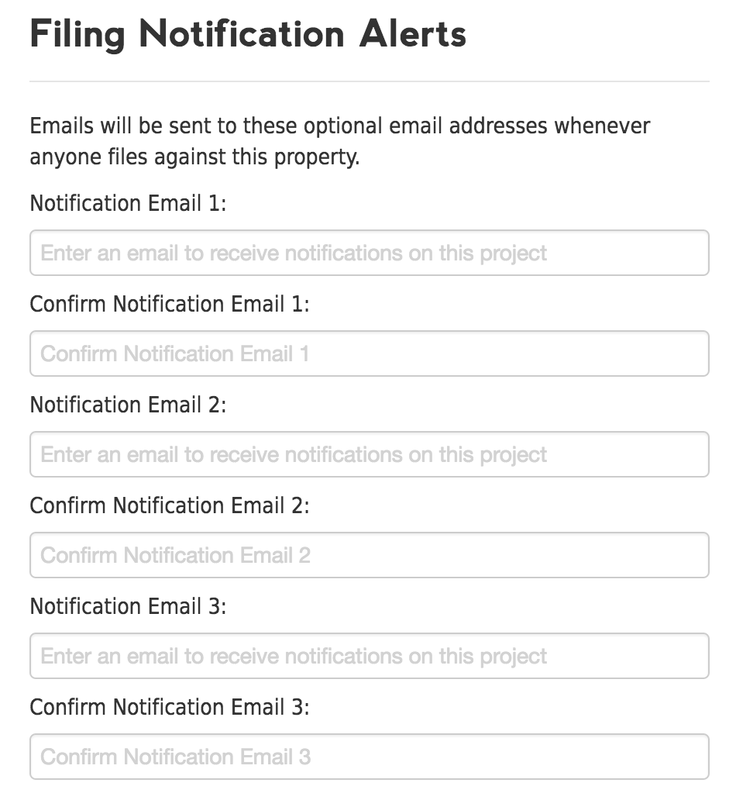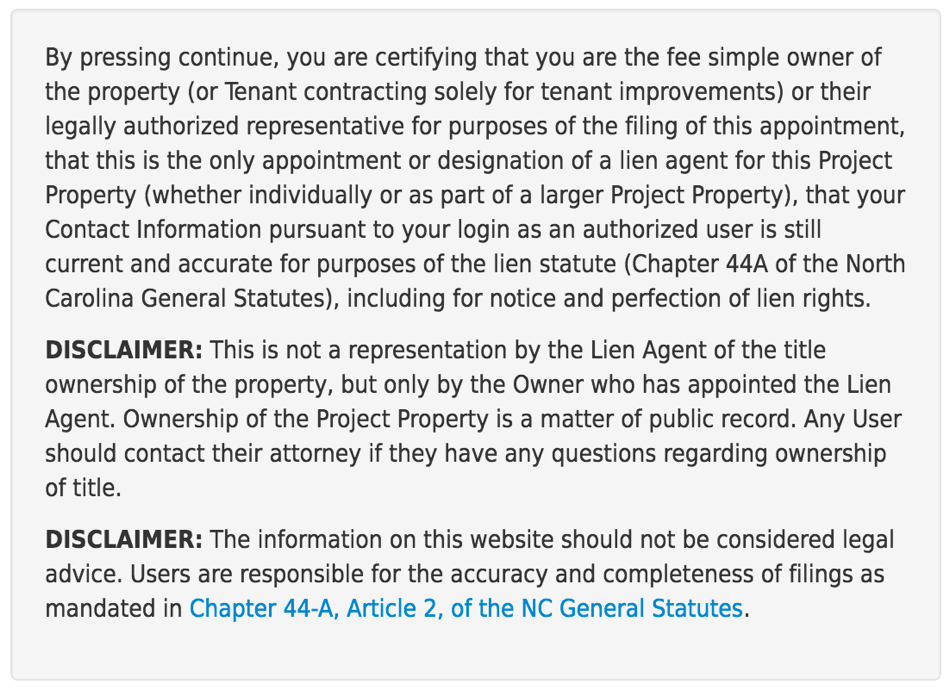The Owner Lays the Groundwork for the Project
The person or entity who ordered the property improvements (aka Owner) is responsible for filing an Appointment of Lien Agent.
DIRECTIONS
|
QUICK FACTSDONE BY: Owner (or their representative) PURPOSE: Required to be filed for any proposed construction of improvements to real property begun on or after April 1, 2013 (with a few statutory exceptions) WHEN: At the beginning of any construction on the project property. This must be submitted to the permitting office from which any applicable construction permit is obtained and must be continuously posted at the job site. COST: $30 per 1-2 family dwelling / $58 per all other properties SCREENSHOTS |