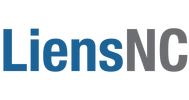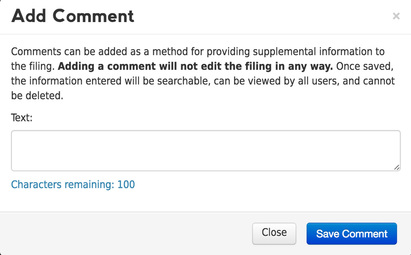Oops! I Need to Change my Filing Information
Filings remain in the LiensNC system indefinitely, and therefore cannot be edited once submitted. Even though every situation is unique, to avoid confusion and/or possible delays in your project, refiling a new Appointment may be the best option. This should be done as soon as a problem with the original filing is detected.
If refiling does occur, we suggest adding a comment to both the erroneous (old) and the correct (new) filings to cross-reference and connect the two Appointments. This step is very important and will help ensure project transparency.
Example:
Comment on Erroneous Filing: "Filed in error. Please disregard and use the correct filing, entry #22222" (AND)
Comment on Correct Filing: "Please disregard entry #11111. It was filed in error."
An alternative option is the 'Add Comment' feature. Comments can be added by the original filer and are sometimes used to provide supplemental or corrective project information. (NOTE: As we do not govern inspections offices, settlement agents, etc., certain parties may not accept comments as acceptable filing information.)
If refiling does occur, we suggest adding a comment to both the erroneous (old) and the correct (new) filings to cross-reference and connect the two Appointments. This step is very important and will help ensure project transparency.
Example:
Comment on Erroneous Filing: "Filed in error. Please disregard and use the correct filing, entry #22222" (AND)
Comment on Correct Filing: "Please disregard entry #11111. It was filed in error."
An alternative option is the 'Add Comment' feature. Comments can be added by the original filer and are sometimes used to provide supplemental or corrective project information. (NOTE: As we do not govern inspections offices, settlement agents, etc., certain parties may not accept comments as acceptable filing information.)
DIRECTIONSStep 1 - Adding a Comment
Step 2 - Viewing Saved Comments Locate the filing by either performing a search or by accessing the History area to retrieve your submitted filings.
|
QUICK FACTSComments...
|
Step 3 - Printing Saved Comments
Comments are not included in the project details printout and therefore will not be displayed at the job site. They are intended to be viewed online and were implement to enhance searching efforts. To print comments, access the 'Related Filings Report' option from the filing's drop-down Action menu.
LEARN MORE ABOUT THE RELATED FILINGS REPORT
Comments are not included in the project details printout and therefore will not be displayed at the job site. They are intended to be viewed online and were implement to enhance searching efforts. To print comments, access the 'Related Filings Report' option from the filing's drop-down Action menu.
- Click on the 'Print Report' button to print all of the project details, including comments.
- Click on the 'Download Report' button to obtain a PDF, CSV, or Email version of the report, which will also include comments and can be saved and/or printed.
LEARN MORE ABOUT THE RELATED FILINGS REPORT