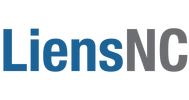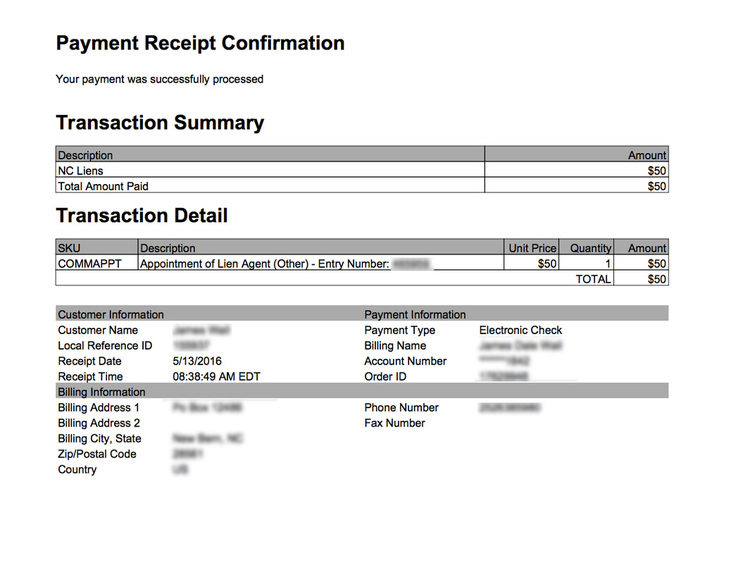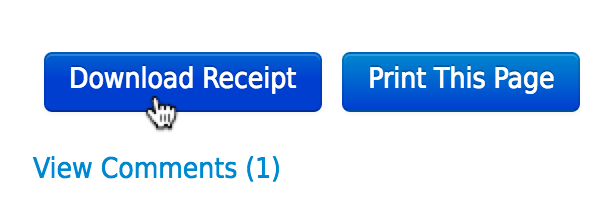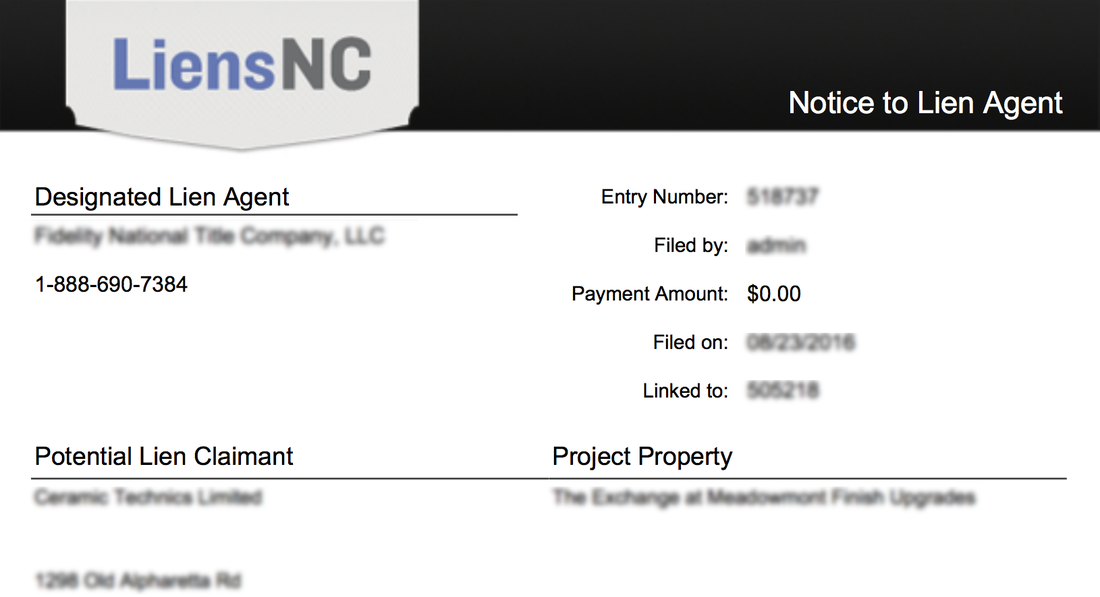Proof of Payment - Not to be Confused with Proof of Lien Agent
Your transaction receipt simply shows your proof of payment along with payment details.
Users typically need to obtain a copy of the transaction receipt to use for billing and accounting purposes. The transaction receipt is not the documentation you should use to show proof of appointing a Lien Agent. (i.e. Project Details Printout) A sample of a transaction receipt users receive at the time of filing looks something like this:
Users typically need to obtain a copy of the transaction receipt to use for billing and accounting purposes. The transaction receipt is not the documentation you should use to show proof of appointing a Lien Agent. (i.e. Project Details Printout) A sample of a transaction receipt users receive at the time of filing looks something like this:
DIRECTIONS
Step 1 - Login
Sign up to use the LiensNC system or login with your existing user credentials.
LOGIN | SIGN UP
Step 2 - Print Receipt During Checkout
To print a copy of the transaction receipt immediately after making payment, you must be on the payment confirmation page (or have received an email receipt). To download the transaction receipt at a later date, you must locate the filing.
CONFIRMATION PAYMENT PAGE - (Print / Email a Copy)
As the final stage of payment confirmation, you will have an option to print your transaction receipt. Additionally when entering the customer billing information during the payment process, filers have an option to provide up to three Receipt Email Recipient email addresses so the LiensNC system can email a copy of the receipt.
Sign up to use the LiensNC system or login with your existing user credentials.
LOGIN | SIGN UP
Step 2 - Print Receipt During Checkout
To print a copy of the transaction receipt immediately after making payment, you must be on the payment confirmation page (or have received an email receipt). To download the transaction receipt at a later date, you must locate the filing.
CONFIRMATION PAYMENT PAGE - (Print / Email a Copy)
As the final stage of payment confirmation, you will have an option to print your transaction receipt. Additionally when entering the customer billing information during the payment process, filers have an option to provide up to three Receipt Email Recipient email addresses so the LiensNC system can email a copy of the receipt.
Step 3 - Download Receipt
ACCESS YOUR HISTORY - (Download at a Later Date)
History is an area of the LiensNC system that is specific to each user account. Click on the History link from the navigational menu at the top of the page. Once you advance to the History area, you will see a complete list of all of your previously submitted filings, including; Appointments, Notices, and Notification Requests. (Listed in chronological filing date order - most recent on top)
Once you've located the desired filing, click on the DOWNLOAD RECEIPT option to view the transaction receipt. The two methods for downloading a receipt include:
ACCESS YOUR HISTORY - (Download at a Later Date)
History is an area of the LiensNC system that is specific to each user account. Click on the History link from the navigational menu at the top of the page. Once you advance to the History area, you will see a complete list of all of your previously submitted filings, including; Appointments, Notices, and Notification Requests. (Listed in chronological filing date order - most recent on top)
Once you've located the desired filing, click on the DOWNLOAD RECEIPT option to view the transaction receipt. The two methods for downloading a receipt include:
- METHOD 1 - DOWNLOAD RECEIPT ACTION LINK
Click on the 'Download Receipt' icon in the Action column. - METHOD 2 - DOWNLOAD RECEIPT BUTTON
Click on the filing's Entry Number and select the 'Download Receipt' button at the bottom of the page.
The receipt will be downloaded in PDF format. NOTE: Only the filer has the option to download the transaction receipt.